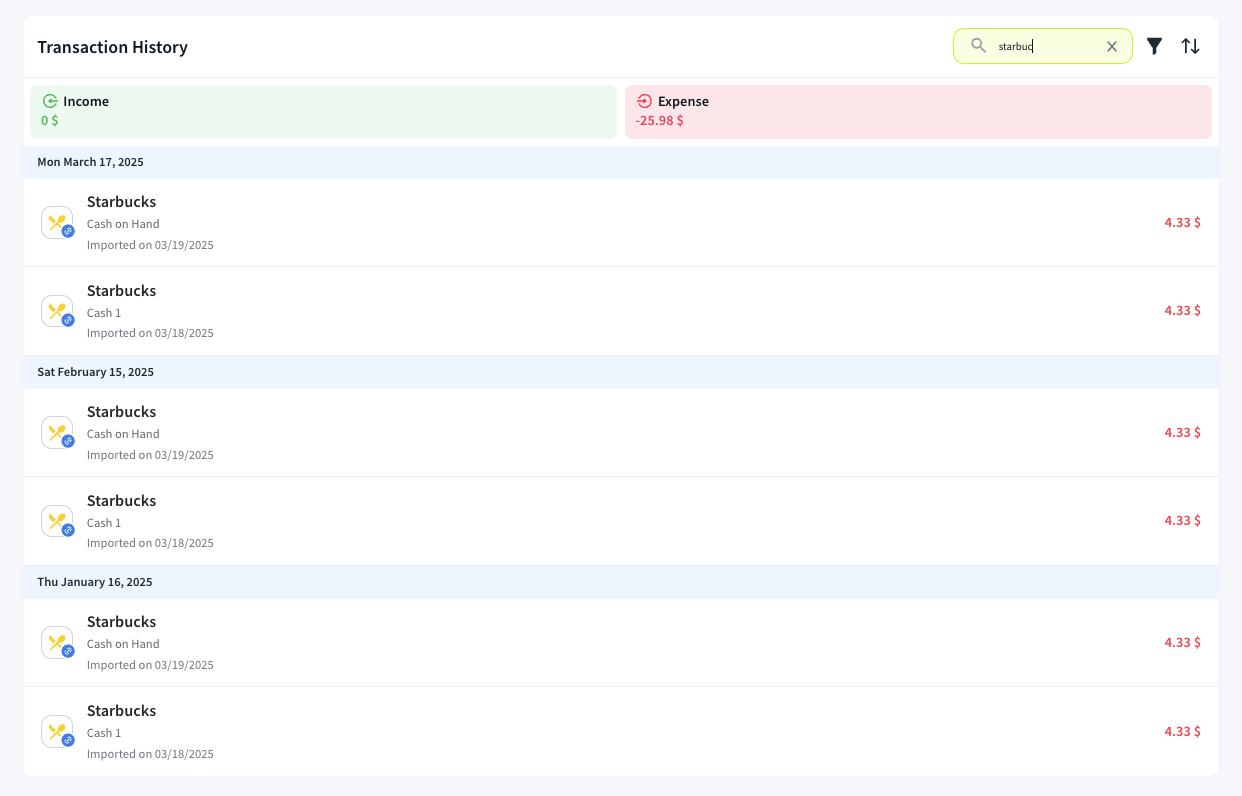Welcome to our Knowledge Base
Tip: Start typing in the input box for immediate search results.
Manage transactions
The Transaction History section in the Song Nhi allows you to review all income and expense transactions that have been recorded in your account. It provides an organized financial overview to help you track your financial activity.
How to Access Transaction History
- Tab to Transaction History.
- You’ll see a list of all recorded transactions, categorized by Income (green) and Expense (red).
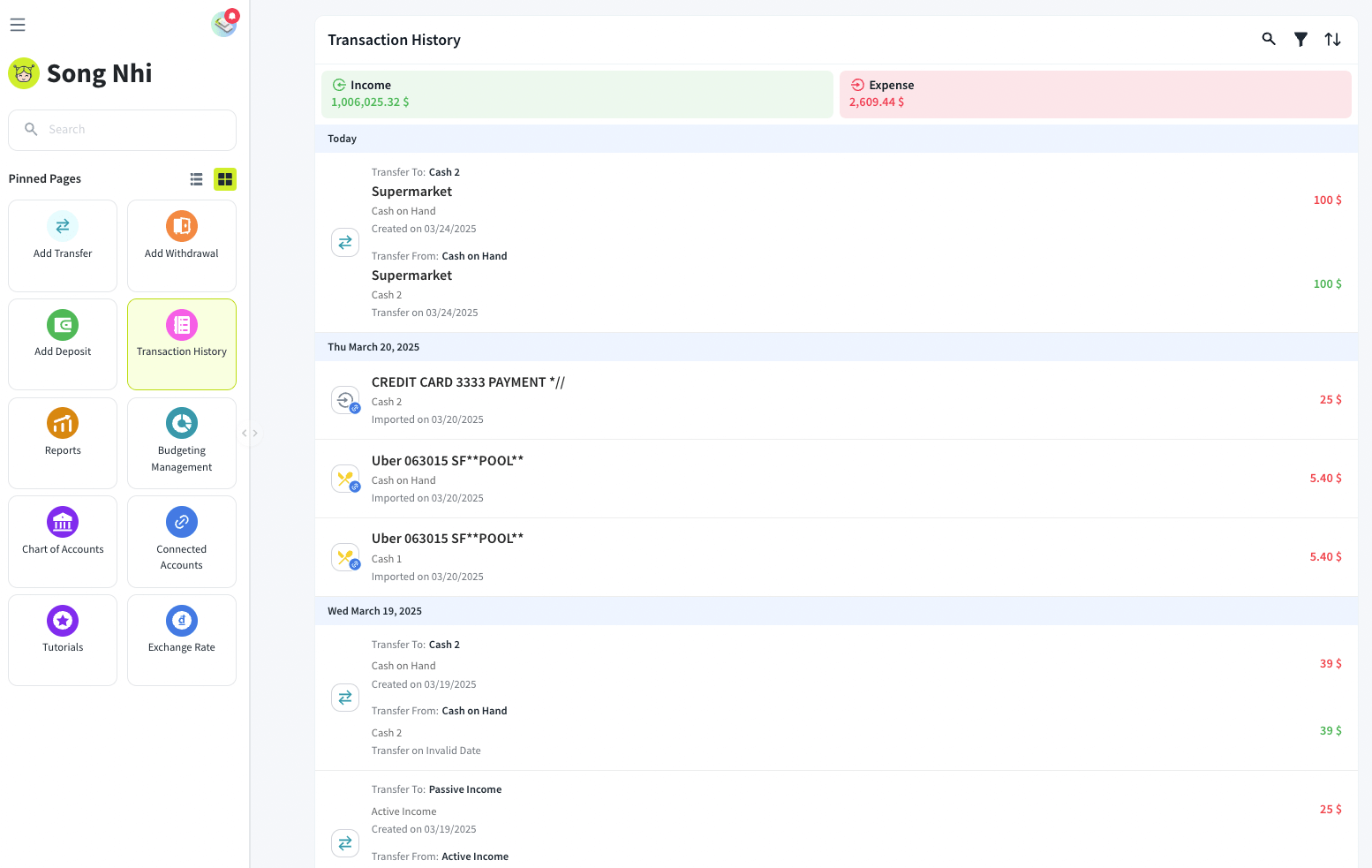
- Transaction List: Each transaction entry contains:
- Date: When the transaction was recorded.
- Account Type: (e.g., Cash, Credit, or Bank Account).
- Transaction Name: Shows deposit, withdrawal, or imported transactions.
- Amount: Money added or deducted from your account.
- Status: Whether it was manually added or imported from a bank.
Filtering Transactions
Use filters to quickly find relevant transactions without manually scrolling through the history. How to Filter Transactions:
- Tap on the Filter icon in the top right corner. A filter menu will open where you can apply filters:
- Date Range – Select a specific time frame.
- Accounts – Filter by different accounts (cash, credit, etc.).
- Categories – Filter transactions based on expense or income categories.
- Tags – View transactions with specific tags.
- Deleted Transactions – Enable this to view only deleted transactions.
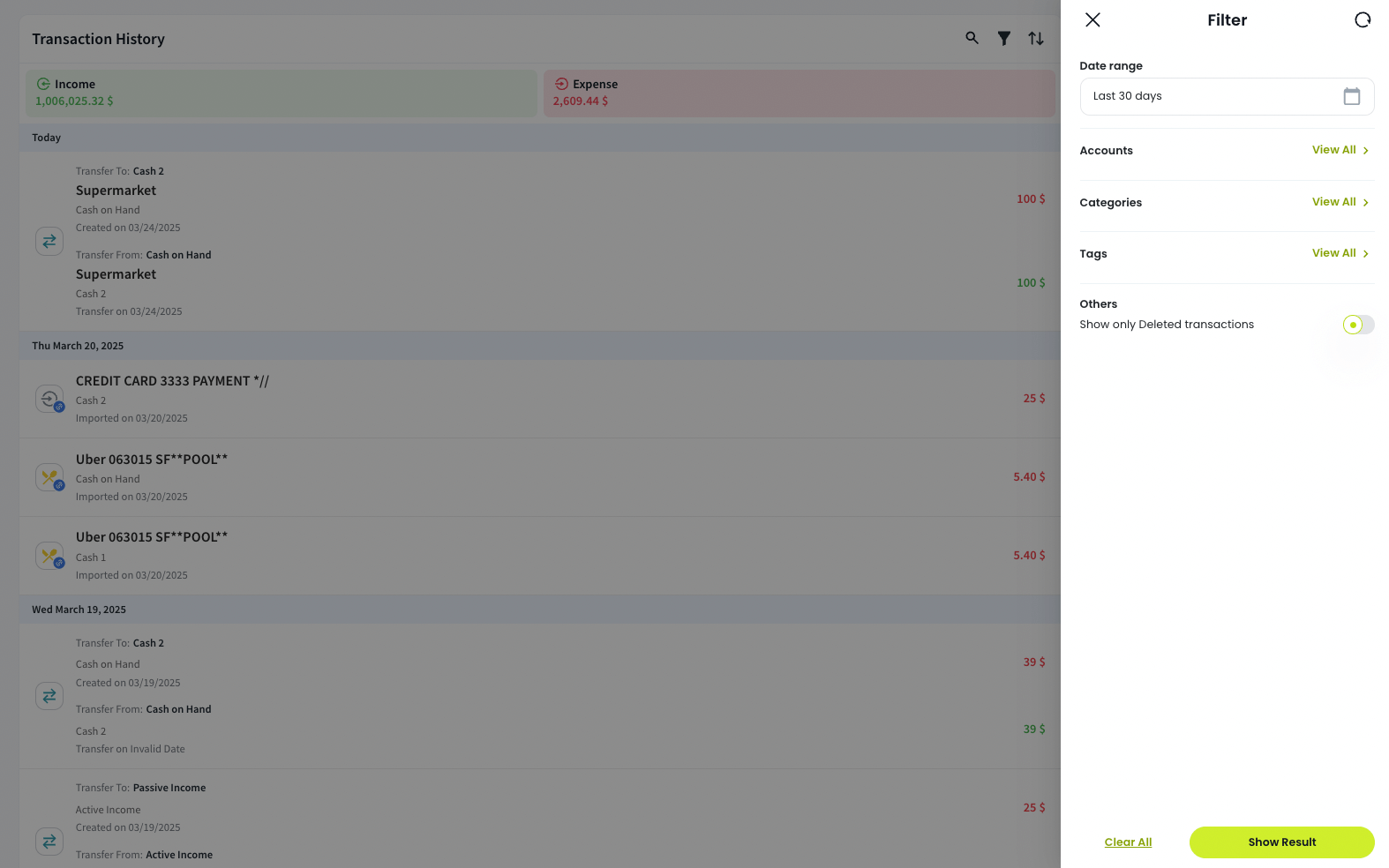
- Tap Show Result to apply the filters.
Sorting Transactions
Sorting helps organize your transactions based on date or amount. How to Sort Transactions:
- Tap on the Sort icon in the top right corner.
- Choose sorting options:
- Sort by Date – Arranges transactions chronologically.
- Sort by Amount – Arranges transactions based on transaction value.
- Order by Newest to Oldest or Oldest to Newest.

- Tap Apply to save changes.
Searching Transactions
The Search function helps you quickly find specific transactions. How to Search Transactions:
- Tap on the Search icon (🔍) in the top right corner. (The Search Bar at the top)
- Enter keywords such as: A transaction name or an amount.
- Matching results will be displayed instantly.