Welcome to our Knowledge Base
Tip: Start typing in the input box for immediate search results.
Add Transfers
📚 How To Add A Transfer
- Navigate to the Add Transfer section: You’ll see options for From Account and To Account, along with the transfer amount.
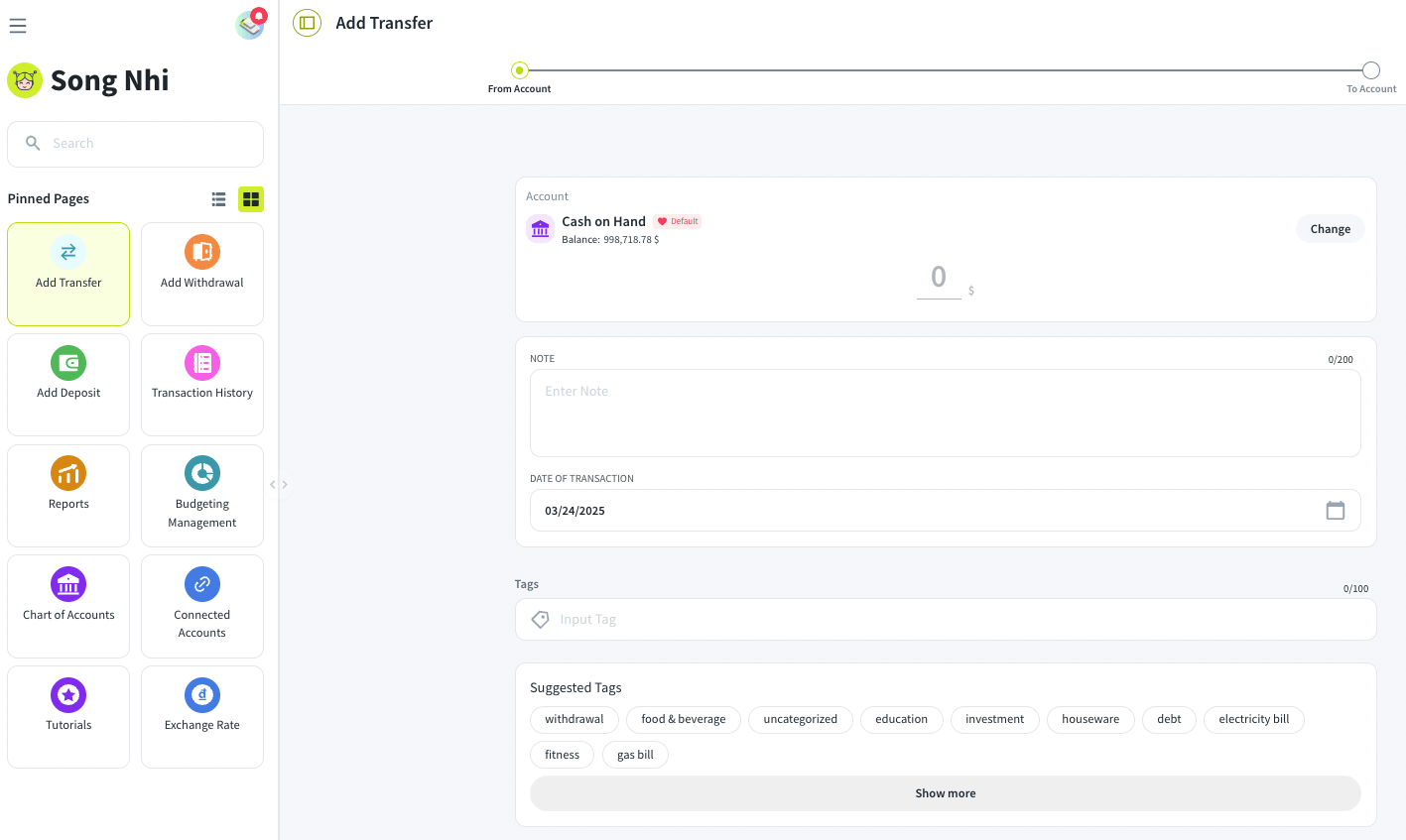
- Tap the “Change” button next to either From Account or To Account to modify the selected account.
- A popup will appear with a list of available accounts under different categories. Tap on the desired account to select it. Press “Done” to confirm your selection.
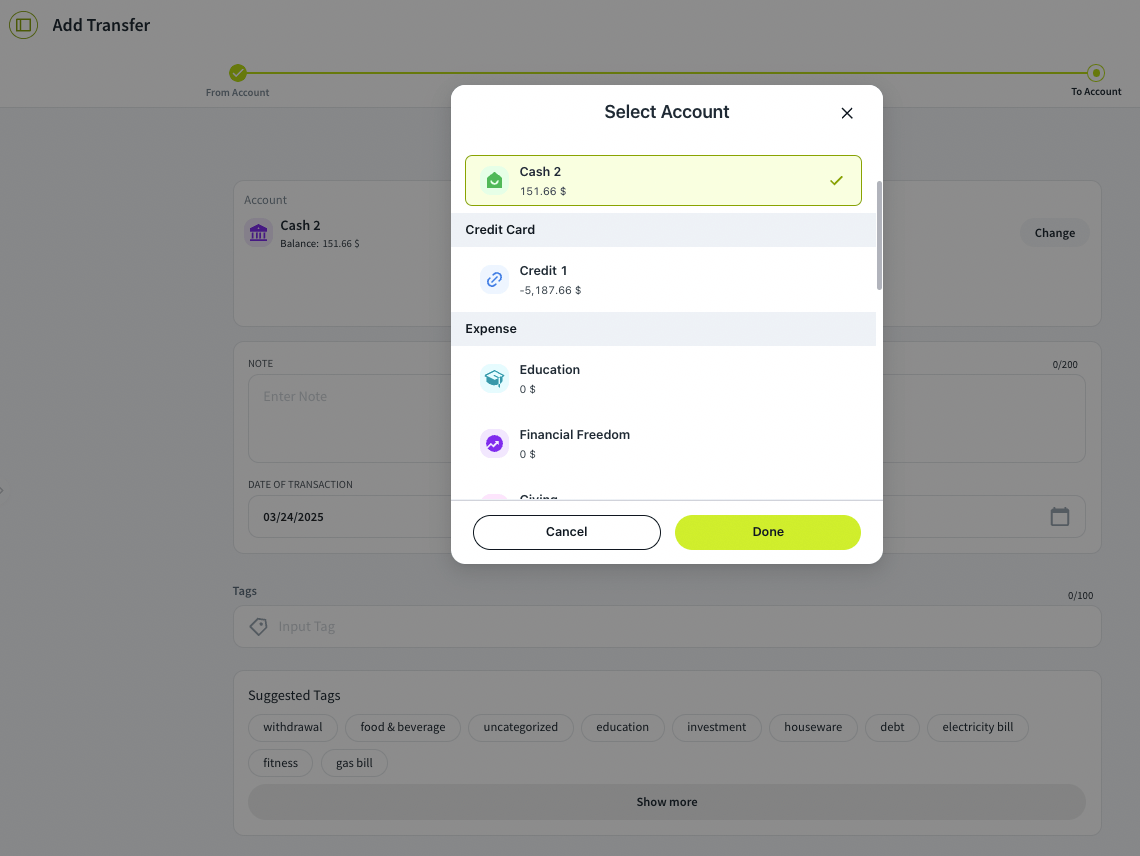
- Input the transfer amount, optional note, set the transaction date.
- Click “Next: Add Tags” to continue the process.
- Add relevant tags and click the “Done” button.
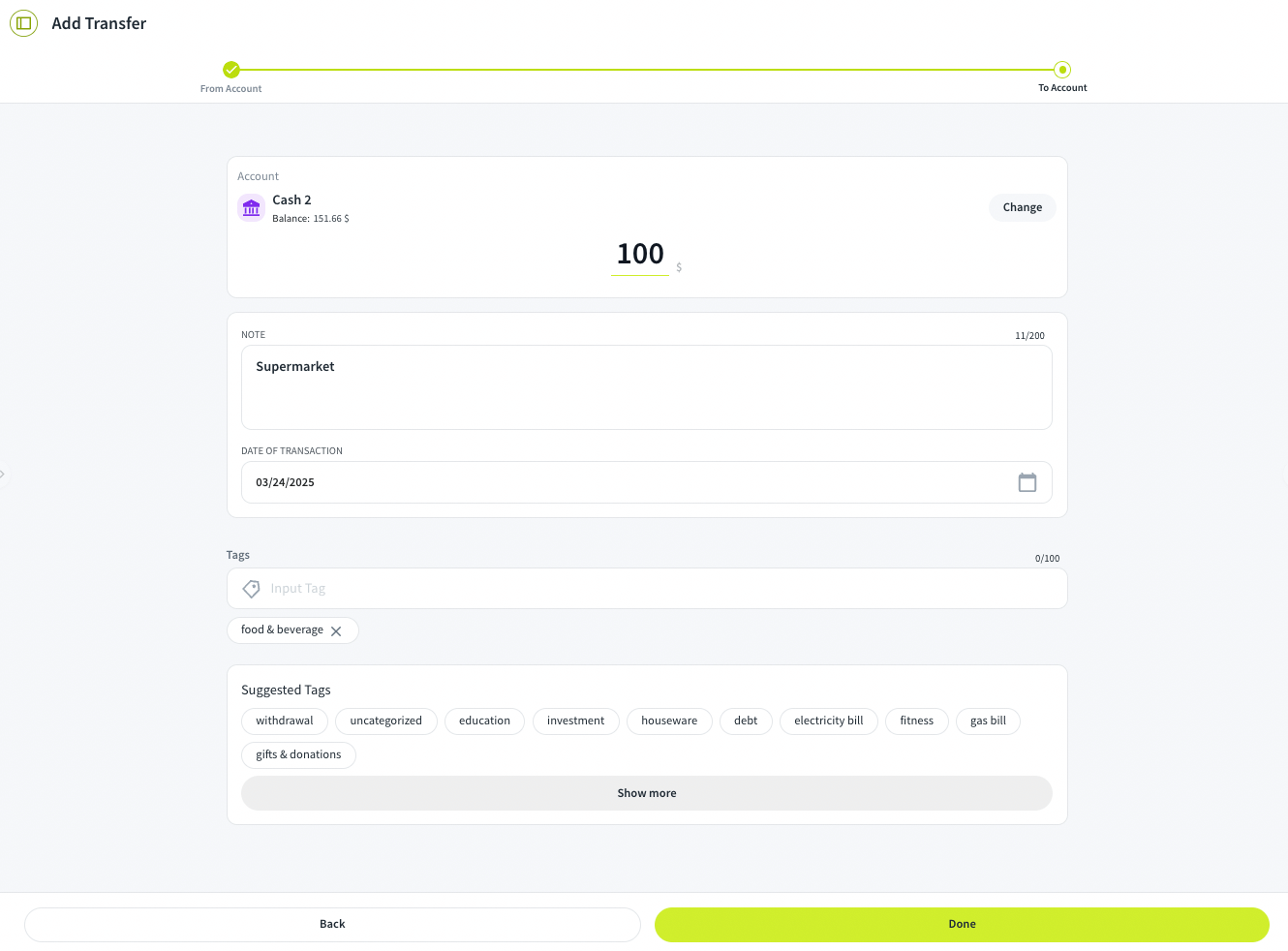
- You will be directed to the Transaction History screen. Transfers will display both the From Account (amount deducted) and To Account (amount added). Here, you can see:
- The amount transferred
- The From and To accounts
- Transaction date and transfer date
- Tags (if any applied)
- History of the transaction creation
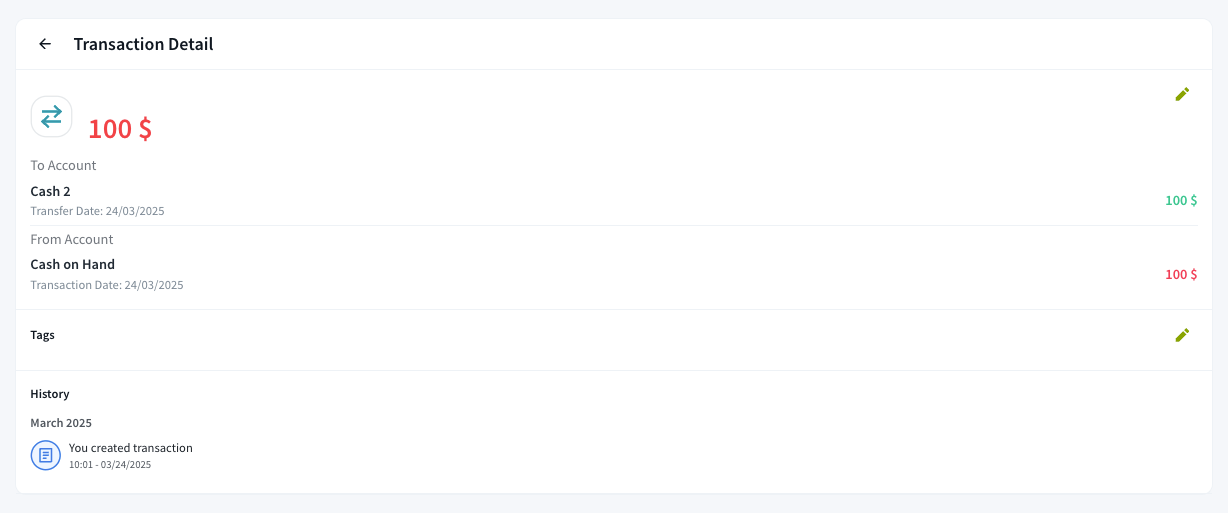
Besides, you can also click the edit icon next to if you want to update the transaction.

