Welcome to our Knowledge Base
Tip: Start typing in the input box for immediate search results.
Assets
Assets represent everything a business owns that has value. These can include cash, accounts receivable, property, and equipment—anything that helps a business operate and generate income. In accounting, assets are listed on the balance sheet and classified based on how easily they can be converted into cash.
In your Chart of Accounts, the Assets Tab helps you organize and track these valuable resources efficiently.
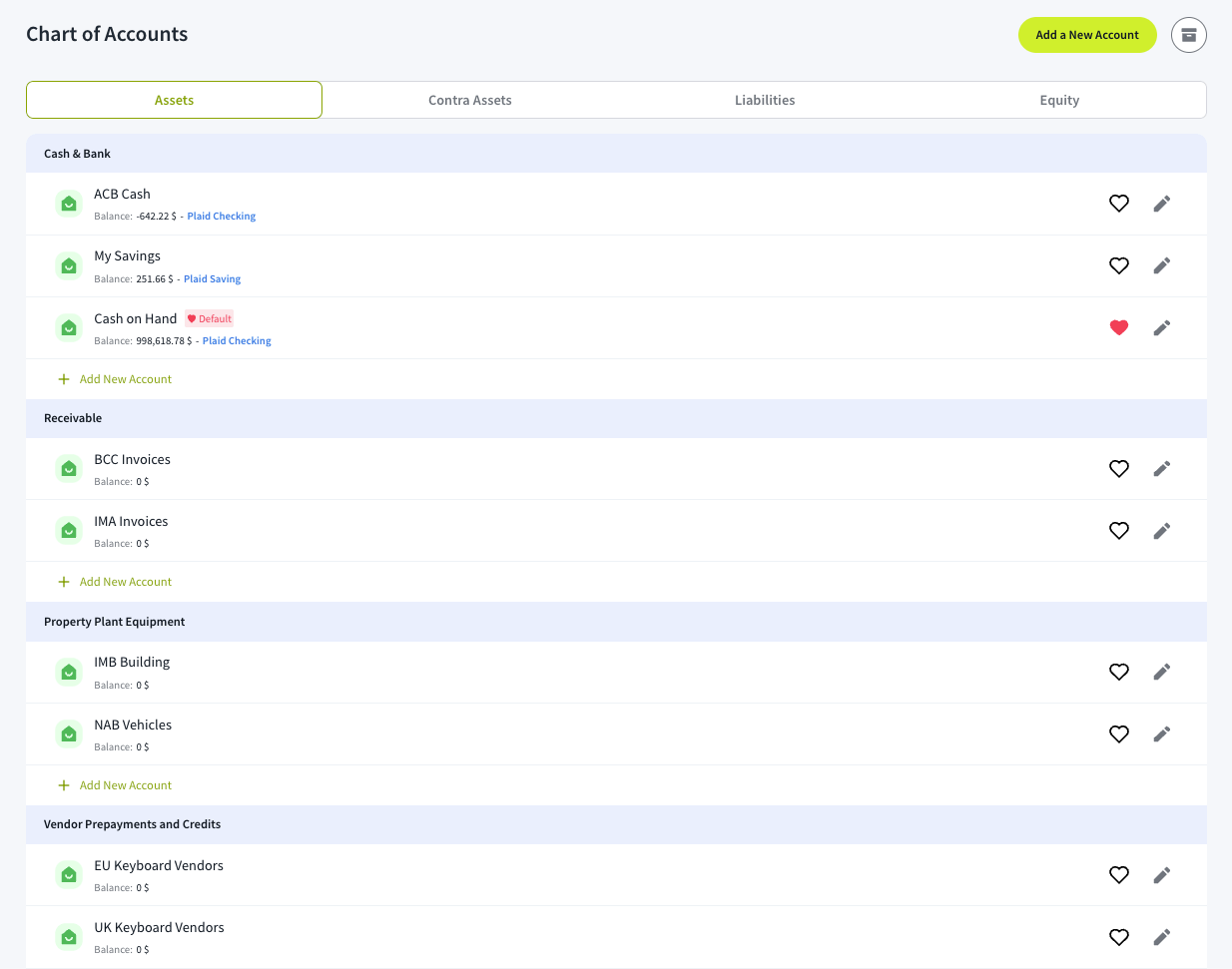
Categories in the Assets Tab
Cash & Bank 💰
- This includes money held in cash or bank accounts.
- Example: Checking accounts, savings accounts, and petty cash.
- When you add a new Profile, you’ll have “Cash on Hand” (linked to Plaid Checking) and set as Default.
Receivable 📩
- Money owed to your business by customers.
- Example: Unpaid invoices for services or products delivered.
Property, Plant, and Equipment (PP&E) 🏢
- Long-term assets used to run your business.
- Example: Buildings, machinery, office furniture, company vehicles.
Vendor Prepayments and Credits 💳
- Advance payments made to suppliers or credits from vendors.
- Example: You prepaid a supplier for goods to be delivered next month.
Other Short-Term Assets 📆
- Assets that can be converted into cash within one year.
- Example: Prepaid expenses, short-term investments.
Other Long-Term Assets ⏳
- Assets that take longer than a year to convert into cash or use.
- Example: Intellectual property, patents, long-term investments.
Tutorial: How to Add a New Account in the Assets Tab
To add a new account in the Assets tab, follow these simple steps:
- Click the green “Add a New Account” button or tap “+ Add New Account” under the desired category.
- Select the appropriate Account Type from the Assets category list.
- Enter an Account Name that clearly identifies the account.
- Once the name is set, tap the Description field—the system will automatically generate a relevant explanation.
- Choose the appropriate Currency for the account.
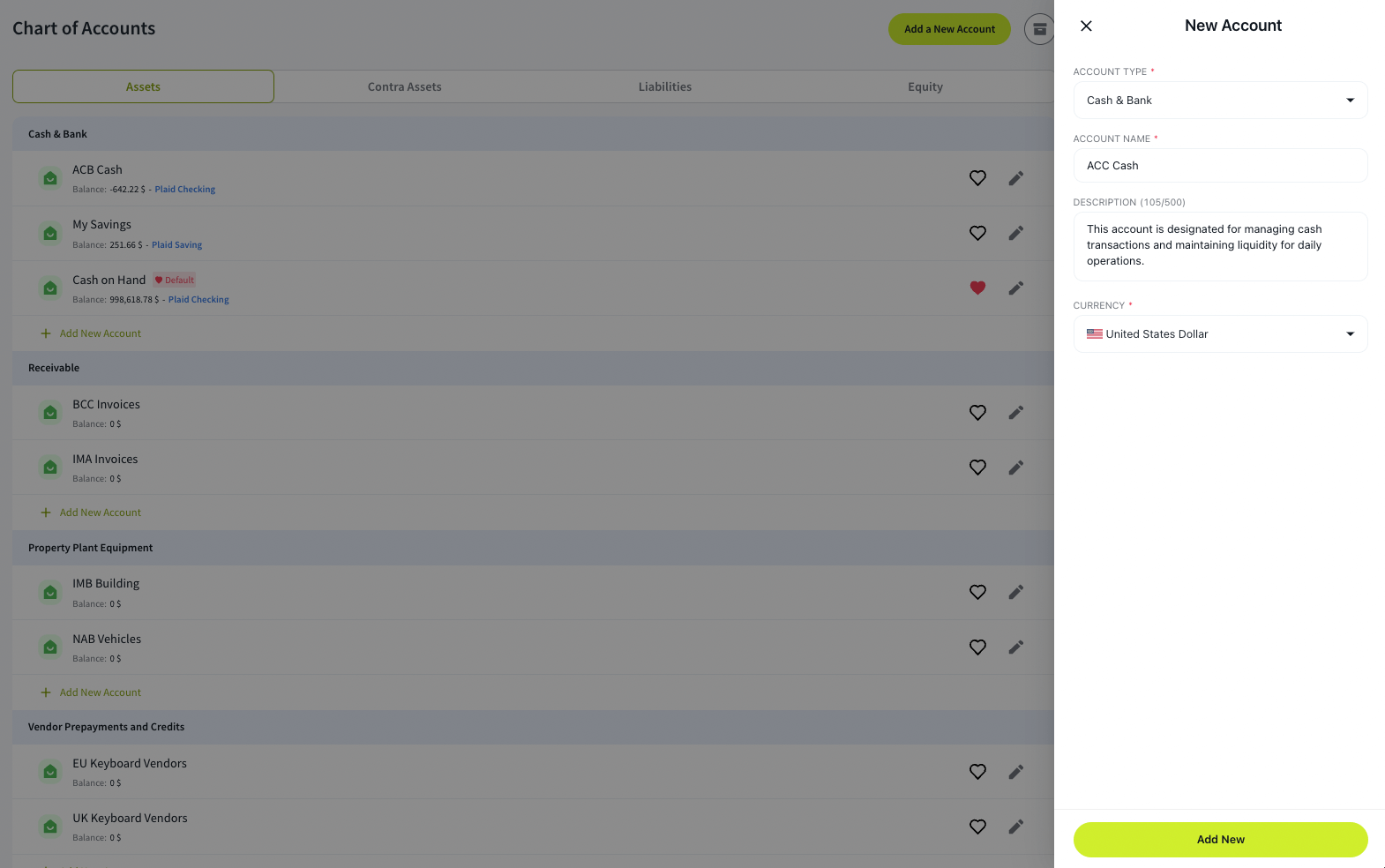
Click “Add New” to save and finalize the account setup.

