Tip: Start typing in the input box for immediate search results.
Import Bank Transactions into Song Nhi
Once your bank account is connected, you can start importing transactions into Song Nhi.
- On the Connected Accounts screen, locate the Plaid Checking or Plaid Saving account you want to use. Toggle the Import switch to enable transaction imports.
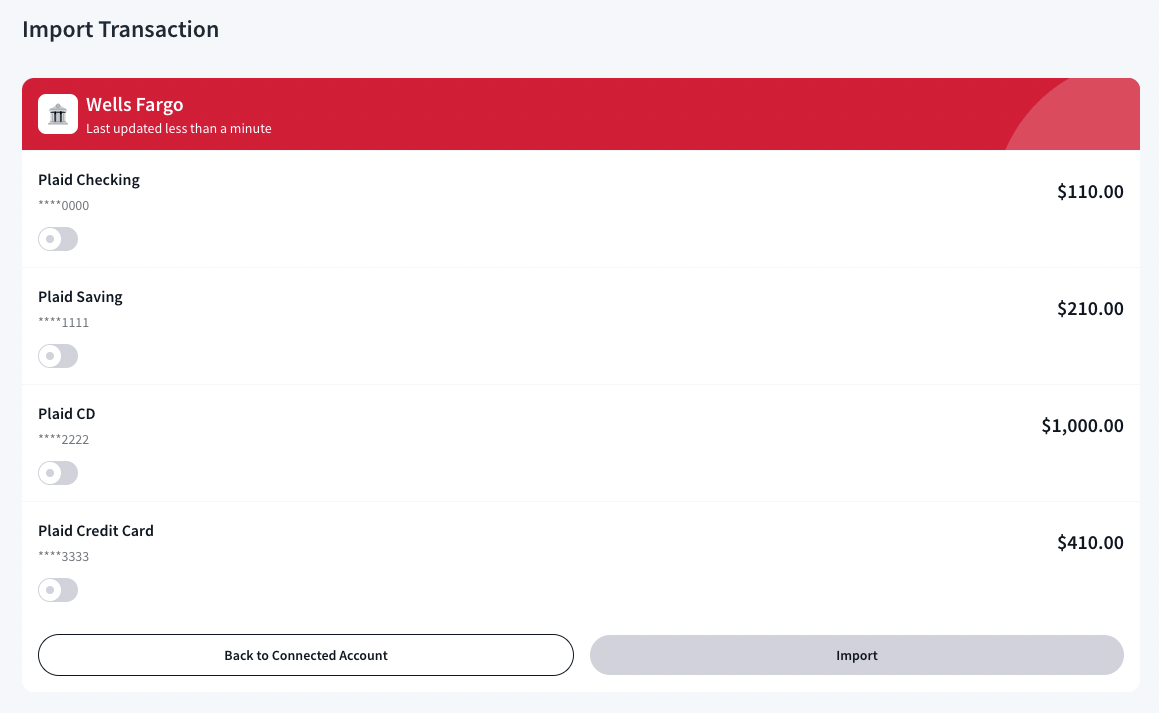
- A window will pop up titled “Automatic Transaction Import.” It will display:
- Source Bank Account (e.g., Plaid Checking – $110.00)
- A dropdown to select a corresponding Song Nhi account
- Click the dropdown and select the Song Nhi account where transactions should be imported. Choose Import Options
- Import All – Imports all past transactions.
- Import Start Date – Allows you to select a specific start date for imports.
- Save and Import: Click “Save” to confirm your selection.
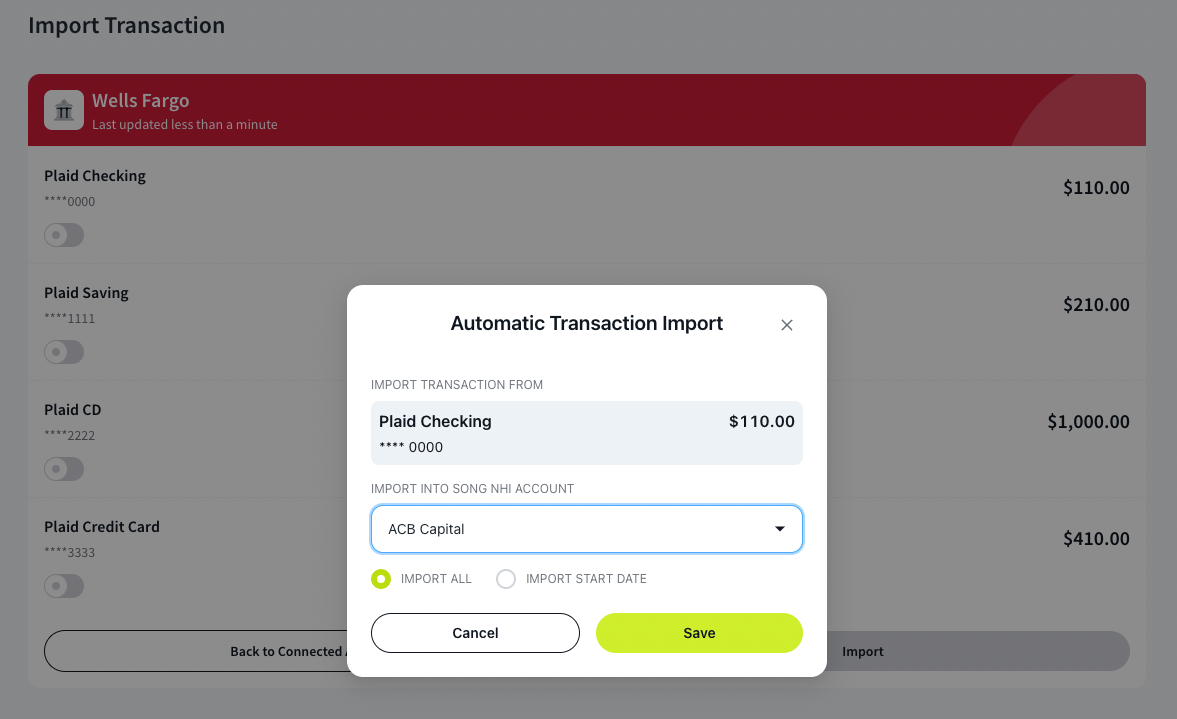
Transactions from your selected bank account will be imported into Song Nhi.
Finalizing Transaction Import
Once you’ve enabled automatic transaction imports for your bank account, the final step is to import transactions into Song Nhi.
- Ensure that the correct bank account (e.g., Plaid Checking – $110.00) is enabled for transaction imports.
- Once everything is set, click the bright green “Import” button to proceed.
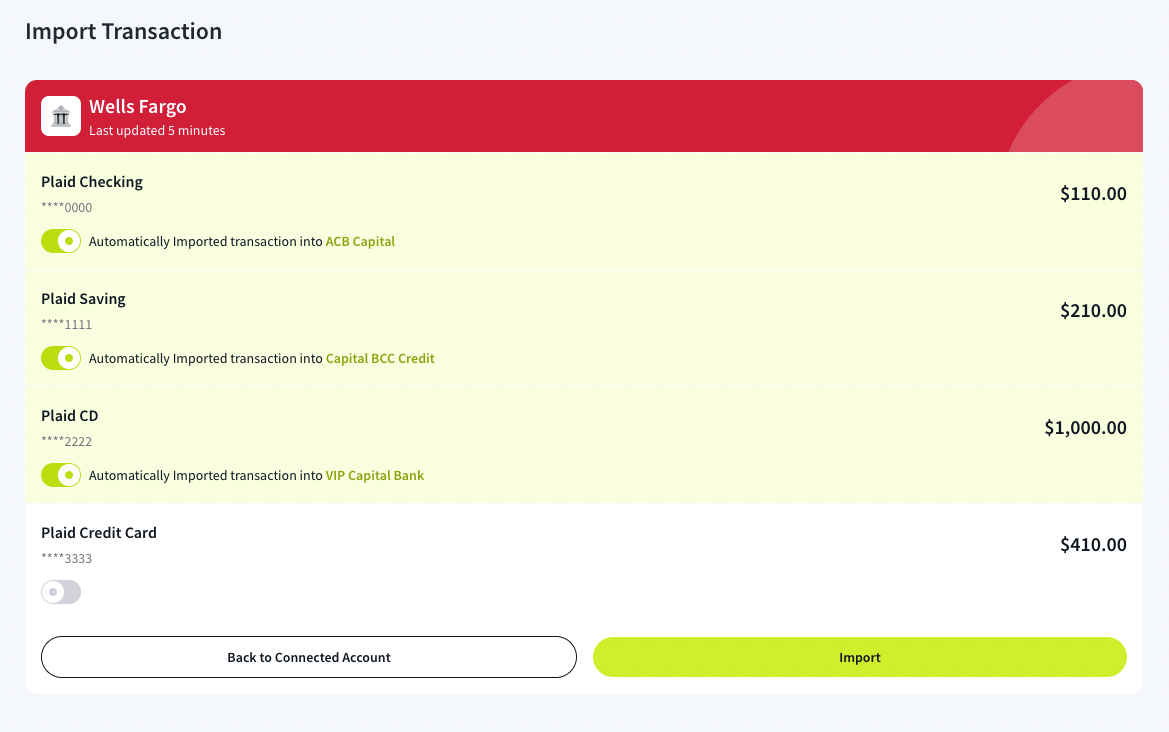
- Transactions successfully imported! Your selected transactions will now be available in your Song Nhi account. They will be categorized based on your budget settings.
Reviewing & Managing Connected Bank Accounts
Once you’ve successfully linked and imported transactions from your bank accounts, you can review, manage, or remove accounts as needed.
- Go to the Connected Accounts screen: Here, you’ll see all linked bank accounts.
- Check import status: Each account shows its linked Plaid Checking or Savings accounts and their transaction import status.
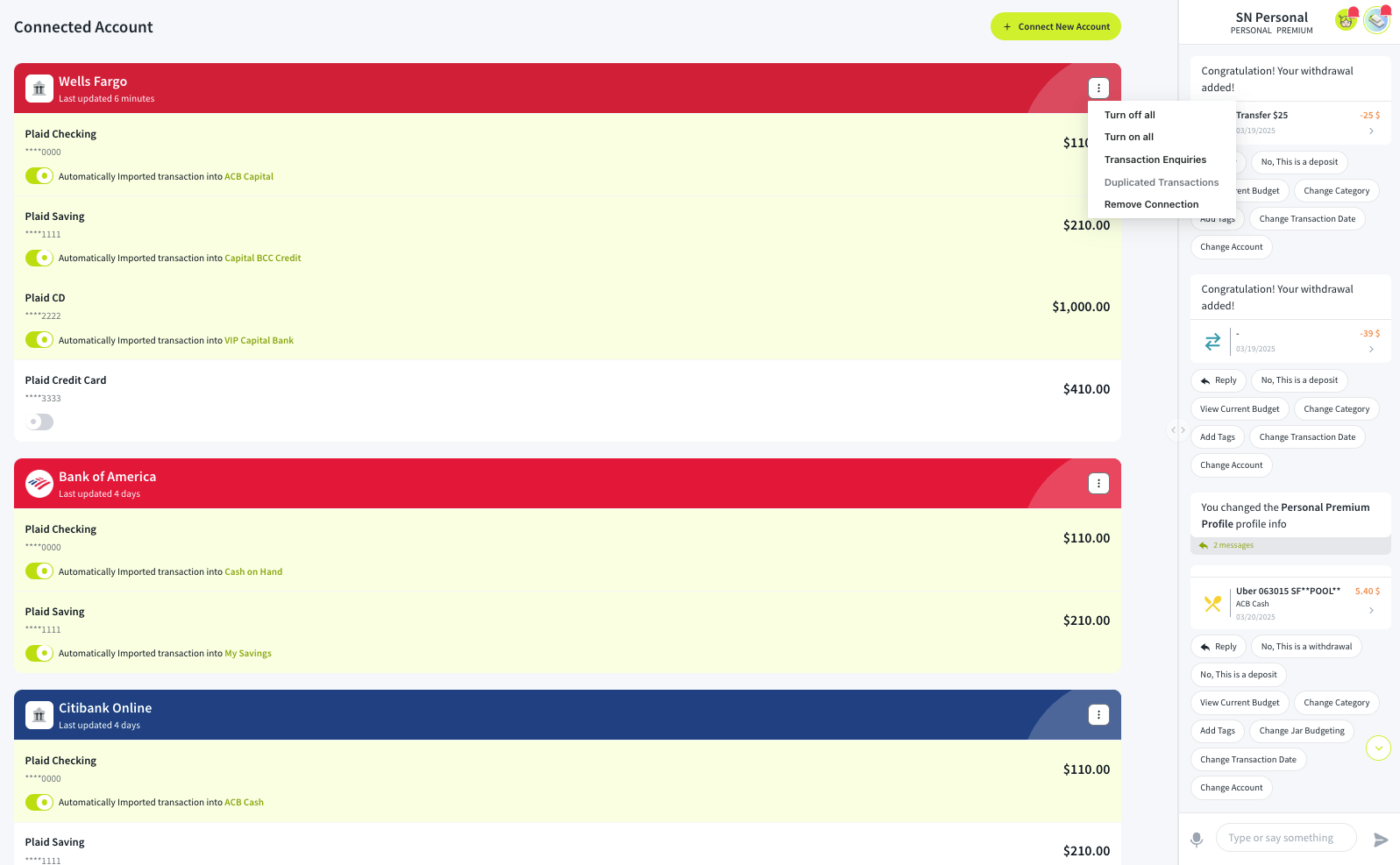
- Click the Three-Dot Menu (⋮) on the Top Right to manage connected accounts.
- Turn off all → Disable all imports from this account.
- Transaction Enquiries → Check details of imported transactions.
- Remove Connection → Disconnect this bank from Song Nhi.
- Duplicated Transactions (Disabled) → Prevents duplicate entries.
Checking Your Updated Balance in the Chart of Accounts
After successfully importing transactions from your bank account, you can review the updated balance in the “Chart of Accounts” section.
- Navigate back to the Chart of Accounts screen in Song Nhi.
- Review your imported transactions: Look for the account type where you imported transactions.
Verify the balance updates: Check if your total balance has increased based on the imported transactions.

